Thank you for chosing Lingopal
Chrome Extension Quickstart Guide
Navigate to the top right of your screen and open the chrome extension.
Then, click on the pin icon to stick the extension to your toolbar.
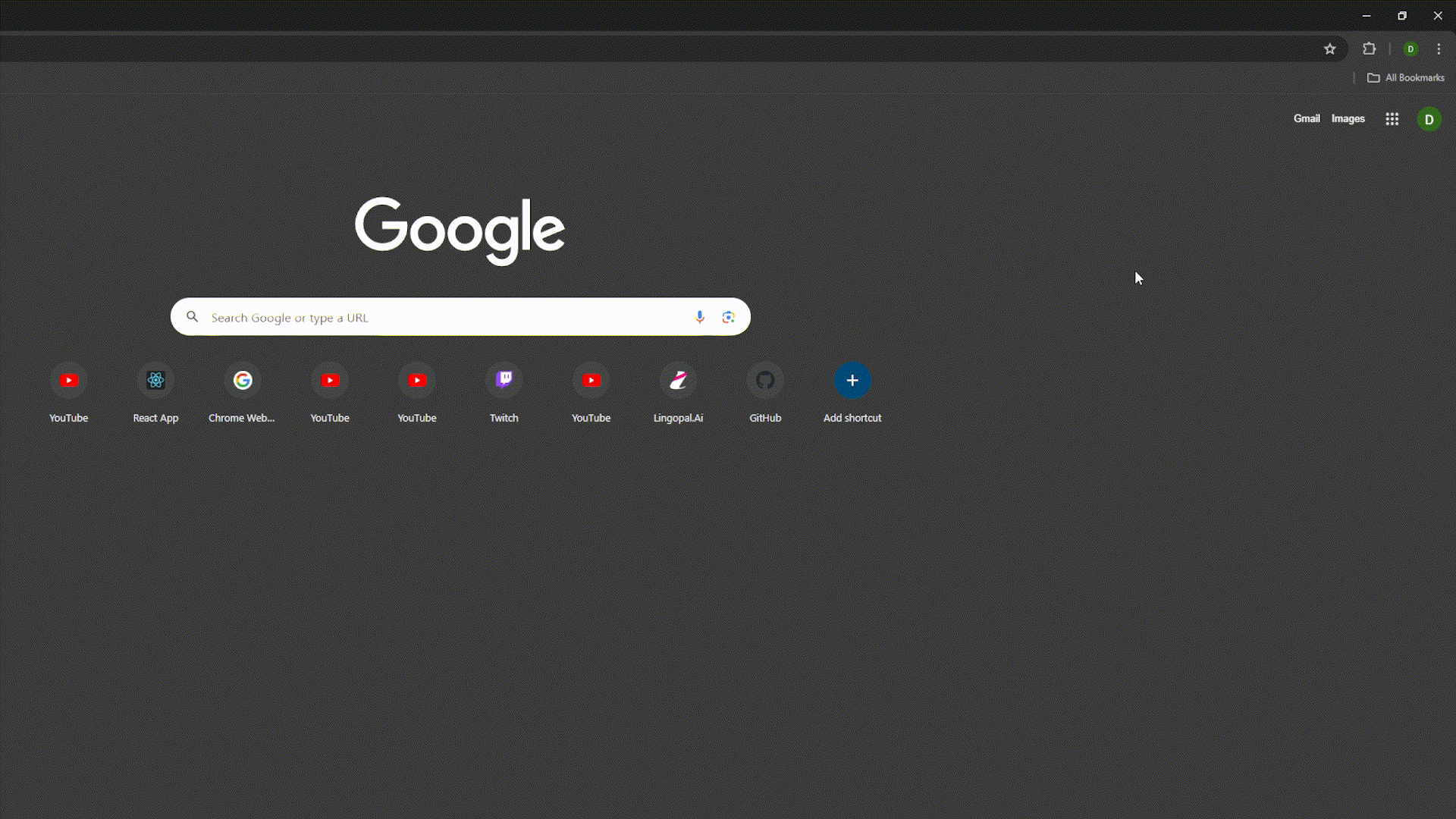
The Origin Language is the language that the video/speaker is speaking in.
To change the Origin Language, click on the "Select" button to the left of the arrow."

The Target Language is the language that you want the video/speaker to be translated to.
To change the Target Language, click on the "Select" button to the right of the arrow."

After both the Origin and Target languages have been selected, click on the "Start Translating" button to translate the video/speaker. The video/speaker will now be translated to the Target Language. To stop the translation, click on the same button that now says: "Stop Translating"

Click on the settings icon in the top right to open the settings menu. Here you can change the the volume of the translated speaker audio, the amount of audio passthrough you want and the caption font size. Click the back button to return to the main menu.
Note: Audio Passthrough refers to the volume level of the original video's audio that plays simultaneously during the translation process.
